Getting started
This Getting Started guide assumes you have an ESP8266 board with an user-configurable LED, and an user programmable button, like a NodeMCU DevKit 1.0, for example. These restrictions can be lifted (see next pages).
To use Homie for ESP8266, you will need:
- An ESP8266
- The Arduino IDE for ESP8266 (version 2.3.0 minimum)
- Basic knowledge of the Arduino environment (upload a sketch, import libraries, ...)
- To understand the Homie convention
Installing Homie for ESP8266¶
There are two ways to install Homie for ESP8266.
1a. For the Arduino IDE¶
There is a YouTube video with instructions:
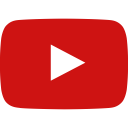 How to install Homie libraries on Arduino IDE
How to install Homie libraries on Arduino IDE
-
Download the release corresponding to this documentation version
-
Load the
.zipwith Sketch → Include Library → Add .ZIP Library
Homie for ESP8266 has 5 dependencies:
- ArduinoJson >= 5.0.8
- Bounce2
- ESPAsyncTCP >= c8ed544
- AsyncMqttClient
- ESPAsyncWebServer
Some of them are available through the Arduino IDE, with Sketch → Include Library → Manage Libraries. For the others, install it by downloading the .zip on GitHub.
1b. With PlatformIO¶
In a terminal, run platformio lib install 555.
Not yet released as stable
The above command is for when the v2 is stable and released. Currently, the latest stable version is 1.5. In the meantime, use the develop branch to get started with the v2, add this in your platformio.ini:
lib_deps = git+https://github.com/homieiot/homie-esp8266.git#develop
Dependencies are installed automatically.
Bare minimum sketch¶
#include <Homie.h> void setup() { Serial.begin(115200); Serial << endl << endl; Homie_setFirmware("bare-minimum", "1.0.0"); // The underscore is not a typo! See Magic bytes Homie.setup(); } void loop() { Homie.loop(); }
This is the bare minimum needed for Homie for ESP8266 to work correctly.
LED
 If you upload this sketch, you will notice the LED of the ESP8266 will light on. This is because you are in
If you upload this sketch, you will notice the LED of the ESP8266 will light on. This is because you are in configuration mode.
Homie for ESP8266 has 3 modes of operation:
-
By default, the
configurationmode is the initial one. It spawns an AP and an HTTP webserver exposing a JSON API. To interact with it, you have to connect to the AP. Then, an HTTP client can get the list of available Wi-Fi networks and send the configuration (like the Wi-Fi SSID, the Wi-Fi password, some settings...). Once the device receives the credentials, it boots intonormalmode. -
The
normalmode is the mode the device will be most of the time. It connects to the Wi-Fi, to the MQTT, it sends initial informations to the Homie server (like the local IP, the version of the firmware currently running...) and it subscribes to the needed MQTT topics. It automatically reconnects to the Wi-Fi and the MQTT when the connection is lost. It also handle the OTA. The device can return toconfigurationmode in different ways (press of a button or custom function, see Resetting). -
The
standalonemode. See Standalone mode.
Warning
As a rule of thumb, never block the device with blocking code for more than 50ms or so. Otherwise, you may very probably experience unexpected behaviors.
Connecting to the AP and configuring the device¶
Homie for ESP8266 has spawned a secure AP named Homie-xxxxxxxxxxxx, like Homie-c631f278df44. Connect to it.
Hardware device ID
This c631f278df44 ID is unique to each device, and you cannot change it (this is actually the MAC address of the station mode). If you flash a new sketch, this ID won't change.
Once connected, the webserver is available at http://192.168.123.1. Every domain name is resolved by the built-in DNS server to this address. You can then configure the device using the HTTP JSON API. When the device receives its configuration, it will reboot into normal mode.
Understanding what happens in normal mode¶
Visual codes¶
When the device boots in normal mode, it will start blinking:
LED
 Slowly when connecting to the Wi-Fi
Slowly when connecting to the Wi-Fi
LED
 Faster when connecting to the MQTT broker
Faster when connecting to the MQTT broker
This way, you can have a quick feedback on what's going on. If both connections are established, the LED will stay off. Note the device will also blink during the automatic reconnection, if the connection to the Wi-Fi or the MQTT broker is lost.
Under the hood¶
Although the sketch looks like it does not do anything, it actually does quite a lot:
- It automatically connects to the Wi-Fi and MQTT broker. No more network boilerplate code
- It exposes the Homie device on MQTT (as
<base topic>/<device ID>, e.g.homie/c631f278df44) - It subscribes to the special OTA and configuration topics, automatically flashing a sketch if available or updating the configuration
- It checks for a button press on the ESP8266, to return to
configurationmode
Creating an useful sketch¶
Now that we understand how Homie for ESP8266 works, let's create an useful sketch. We want to create a smart light.
Alright, step by step:
- We create a node with an ID of
light, and nameLightand a type ofswitchwithHomieNode lightNode("light", "Light", "switch") - We set the name and the version of the firmware with
Homie_setFirmware("awesome-light" ,"1.0.0"); - We want our
lightnode to advertise anonproperty, which is settable. We do that withlightNode.advertise("on").settable(lightOnHandler);. ThelightOnHandlerfunction will be called when the value of this property is changed - In the
lightOnHandlerfunction, we want to update the state of thelightnode. We do this withlightNode.setProperty("on").send("true");
In about thirty SLOC, we have achieved to create a smart light, without any hard-coded credentials, with automatic reconnection in case of network failure, and with OTA support. Not bad, right?
Creating a sensor node¶
In the previous example sketch, we were reacting to property changes. But what if we want, for example, to send a temperature every 5 minutes? We could do this in the Arduino loop() function. But then, we would have to check if we are in normal mode, and we would have to ensure the network connection is up before being able to send anything. Boring.
Fortunately, Homie for ESP8266 provides an easy way to do that.
The only new things here are the Homie.setSetupFunction(setupHandler); and Homie.setLoopFunction(loopHandler); calls. The setup function will be called once, when the device is in normal mode and the network connection is up. The loop function will be called everytime, when the device is in normal mode and the network connection is up. This provides a nice level of abstraction.
Now that you understand the basic usage of Homie for ESP8266, you can head on to the next pages to learn about more powerful features like input handlers, the event system and custom settings.
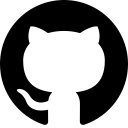 LightOnOff.ino
LightOnOff.ino